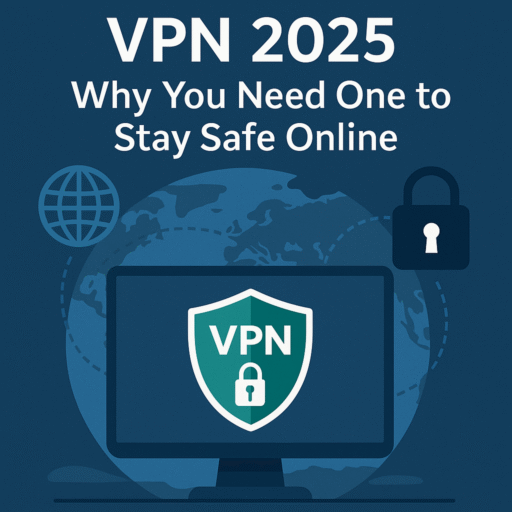VPN 2025 explained: what a VPN is, how it protects your data on public Wi-Fi, and the smartest ways to use it for privacy, remote work, and everyday browsing.
By Black Moon • Updated for 2025
Online threats didn’t slow down in 2024, and they certainly won’t in 2025. Therefore, if you value privacy, safer logins, and a cleaner digital footprint, a Virtual Private Network (VPN) is no longer “nice to have”—it’s essential. In this VPN 2025 guide, you’ll learn how a VPN works, when to use it, what features actually matter, and how to avoid common mistakes. Moreover, we’ll share quick setup steps and practical checklists you can follow today.
Before we begin, consider your broader workflow: strong money habits and focused work routines reduce risk too. For example, pair this guide with our internal resources: Money Management 2025 and Productivity Apps 2025. Additionally, we’ll soon publish Online Security Tools 2025 to complete the stack.
Contents
- VPN 2025: What Is a VPN and How It Works
- Why Use a VPN in 2025: Real-World Scenarios
- VPN 2025 Features That Actually Matter
- How to Choose a VPN in 2025 (Step-by-Step)
- VPN Setup 2025: Quick Start on Phone & Desktop
- Verify Your VPN: Leak Tests & Best Practices
- VPN 2025 FAQ: Common Questions, Clear Answers
- Mistakes to Avoid in 2025
- VPN 2025 Checklist (Print & Save)
- What’s Next: Build a Safer Stack
VPN 2025: What Is a VPN and How It Works
A Virtual Private Network creates an encrypted tunnel between your device and a VPN server. Consequently, your internet provider and many trackers see far less about your browsing. In addition, websites see the VPN server’s IP, not your home IP, which improves privacy. Put simply, a VPN:
- Encrypts your traffic on risky networks (cafés, hotels, airports).
- Masks your IP address to reduce profiling and targeting.
- Improves security for remote work and sensitive logins.
For a neutral primer, see the EFF’s overview on choosing privacy tools: EFF: Choosing a VPN.
Why Use a VPN in 2025: Real-World Scenarios
Public Wi-Fi: airports, cafés, conferences
Public networks are convenient; however, they’re also prime targets for snooping. A VPN encrypts your connection end-to-end, which significantly reduces exposure when checking email, banking, or cloud docs.
Work-from-anywhere & remote logins
Many companies expect secure remote access. Therefore, a VPN adds a strong layer when you’re using shared accommodation, co-working spaces, or hotel Wi-Fi.
Everyday privacy & less profiling
Even at home, a VPN can reduce ISP-level logging and pervasive ad tracking. It is not magic; nevertheless, combined with sensible browser hygiene, it meaningfully improves your baseline privacy.
VPN 2025 Features That Actually Matter
- No-logs policy, audited: Prefer providers with independent audits of their no-logs claims.
- Modern protocols: WireGuard or modern IKEv2/OpenVPN for speed and reliability.
- Kill switch: Blocks traffic if the VPN drops, therefore preventing accidental leaks.
- DNS protection: Private DNS and leak prevention to avoid ISP lookups.
- Multi-hop / obfuscation (optional): Extra privacy in restrictive networks.
- Cross-platform apps: Easy apps for iOS, Android, Windows, macOS, Linux.
- Transparent pricing: Clear plans and refunds—no tricks.
How to Choose a VPN in 2025 (Step-by-Step)
- Define your goal: safer public Wi-Fi, remote work, or general privacy?
- Check trust & audits: read the provider’s policy and look for third-party audits.
- Evaluate speed: prioritize WireGuard support for low-latency browsing and calls.
- Verify basics: kill switch, private DNS, and leak protection must be on by default.
- Test usability: try the free trial or refund window; the best VPN is the one you actually use daily.
Popular, reputable options include privacy-focused and mainstream choices: Mullvad, Proton VPN, ExpressVPN, NordVPN. We do not endorse any single provider; instead, we recommend testing 1–2 options and keeping the one that fits your needs.
VPN Setup 2025: Quick Start on Phone & Desktop
Mobile (iOS / Android)
- Install your chosen VPN app from the official store.
- Log in, then enable the kill switch (if available) and set protocol to WireGuard.
- Turn on “auto-connect on unsecured Wi-Fi”.
- Connect to the nearest server for best speed.
Desktop (Windows / macOS / Linux)
- Download the desktop app from the provider’s website.
- Enable kill switch, private DNS, and set protocol to WireGuard or modern OpenVPN.
- Choose a server close to your location for daily browsing.
- Optionally, create a “Favorites” list: Home, Work, and Travel servers for one-tap switching.
Verify Your VPN: Leak Tests & Best Practices
After connecting, verify that your traffic is actually protected. Therefore, run a couple of quick checks:
- DNS leak test: dnsleaktest.com
- WebRTC leak check: browserleaks.com/webrtc
- IP check: Search “what is my IP” and confirm it shows the VPN server’s location.
If you detect leaks, enable the kill switch, switch protocols, or change servers. Additionally, consider restarting your device and retesting.
VPN 2025 FAQ: Common Questions, Clear Answers
Does a VPN make me anonymous?
No. A VPN hides your IP and encrypts traffic, but websites can still identify you via accounts, cookies, or fingerprints. For stronger privacy, combine VPN usage with privacy-minded browsers and sensible habits.
Will a VPN slow my internet?
Some overhead is normal; however, modern protocols like WireGuard keep speeds very close to your baseline for browsing, streaming, and calls.
Is using a VPN legal?
In most countries, VPNs are legal. Nevertheless, always follow local laws and the terms of the services you use.
Should I keep my VPN on all the time?
Generally, yes—especially on mobile and laptops. At minimum, keep it on for public Wi-Fi, travel, and sensitive logins.
Mistakes to Avoid in 2025
- Using free, unknown VPNs: “free” often means your data is the product. Prefer reputable providers with clear policies.
- Disabling the kill switch: a brief drop can expose your real IP; therefore, keep it enabled.
- Forgetting leak tests: verify DNS and WebRTC after first setup and after major updates.
- Relying only on a VPN: use strong passwords, 2FA, updates, and safe browsing alongside your VPN.
VPN 2025 Checklist (Print & Save)
- Pick a reputable provider (audited, modern protocols, kill switch).
- Enable auto-connect on untrusted Wi-Fi and keep the kill switch on.
- Use WireGuard (or modern OpenVPN) for speed and stability.
- Run DNS and WebRTC leak tests; retest after major updates.
- Combine VPN with browser hygiene, password manager, and 2FA.
What’s Next: Build a Safer Stack
A VPN is only one layer. To stay effective in 2025, add focus and organization: Productivity Apps 2025. Furthermore, manage your finances and subscriptions wisely with Money Management 2025. Finally, don’t miss our upcoming Online Security Tools 2025 for password managers, 2FA, and more.
Disclosure: We may include non-intrusive affiliate links where relevant. We only recommend tools we would test or use ourselves.